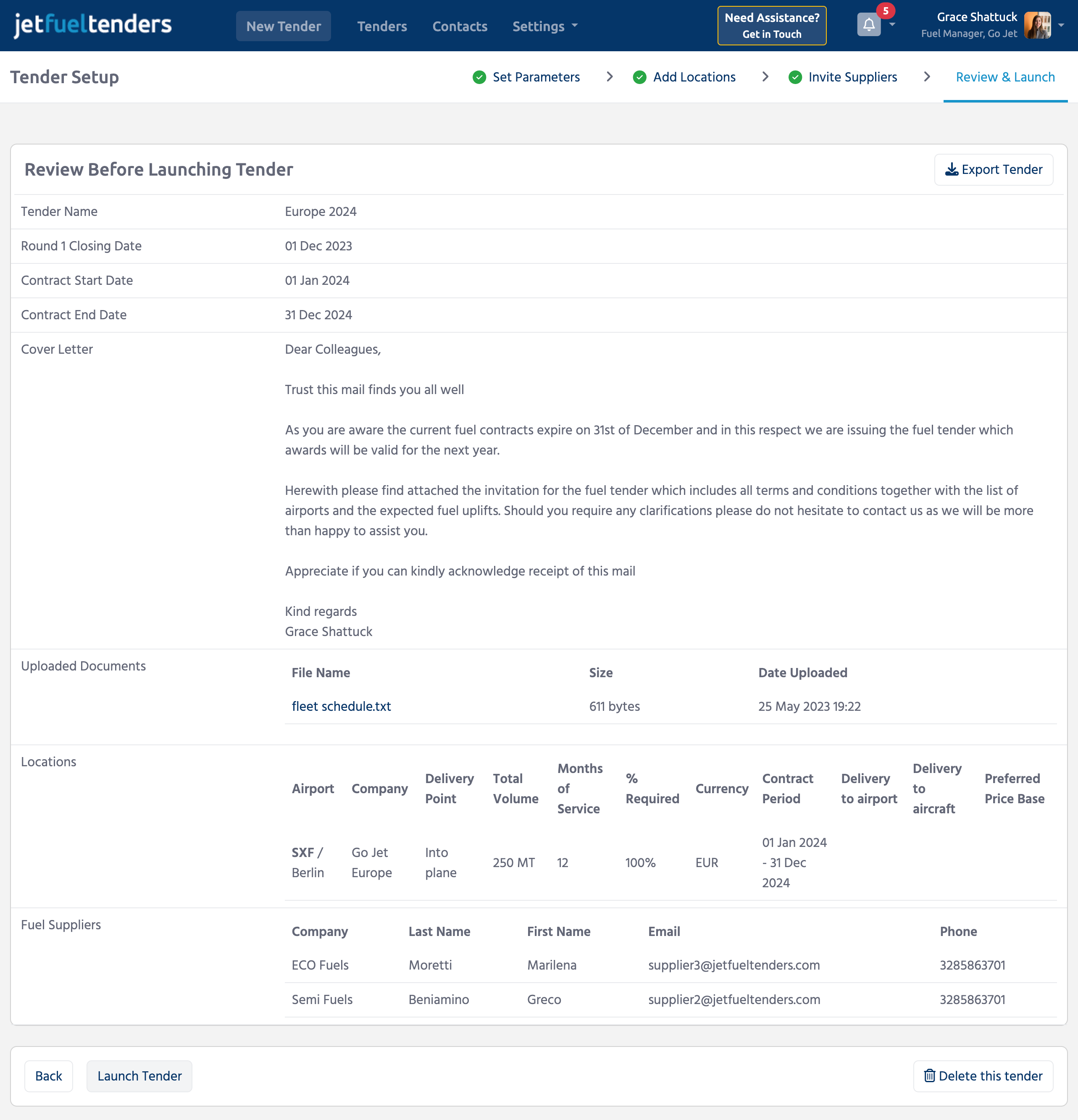How to Launch a Jet Fuel Tender
This help topic is for Airline Users
Click on the New Tender button
The tender setup process consists of the following 4 stages:
Tender draft is automatically saved and updated at the begining of each stage.
Note: Multiple Team members can work on the same tender. Visit User Management to learn more.
1. Set Parameters
- Enter a name for this tender. This name will be visible to all invited suppliers.
Tip: Use a clear and short name so everyone can understand the essence of this tender. Example: Europe 2024 - Select preferred units and currency
- Define the round one closing date and contract start and end dates
- Enter the cover letter text or upload a cover letter document
- Optional: Upload additional documents (Example: Fleet sheet, flight schedules, etc.)
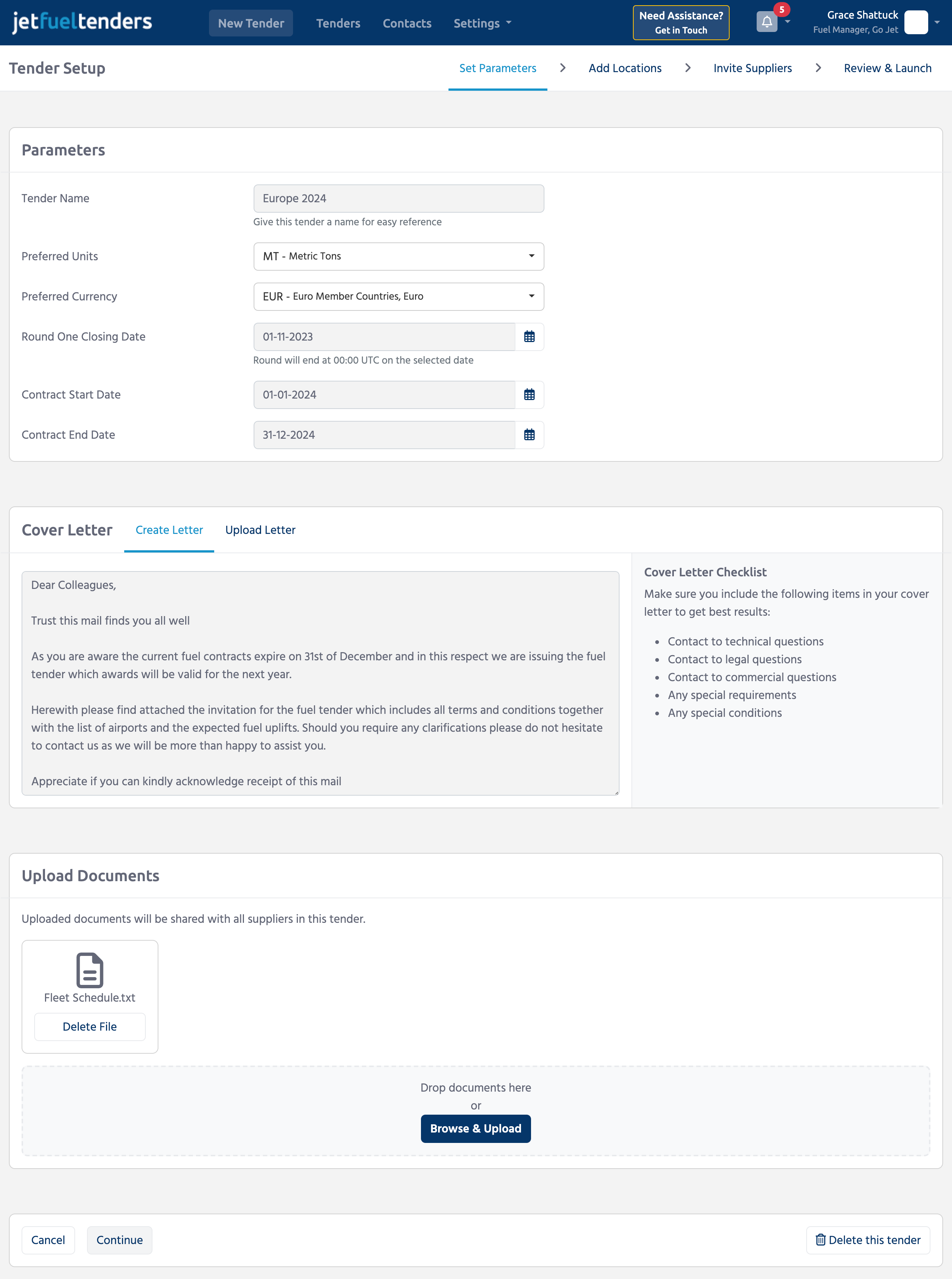
2. Add Locations
The locations page allows you to add airport locations and define supply requirements such as the delivery point, estimated volume, etc.
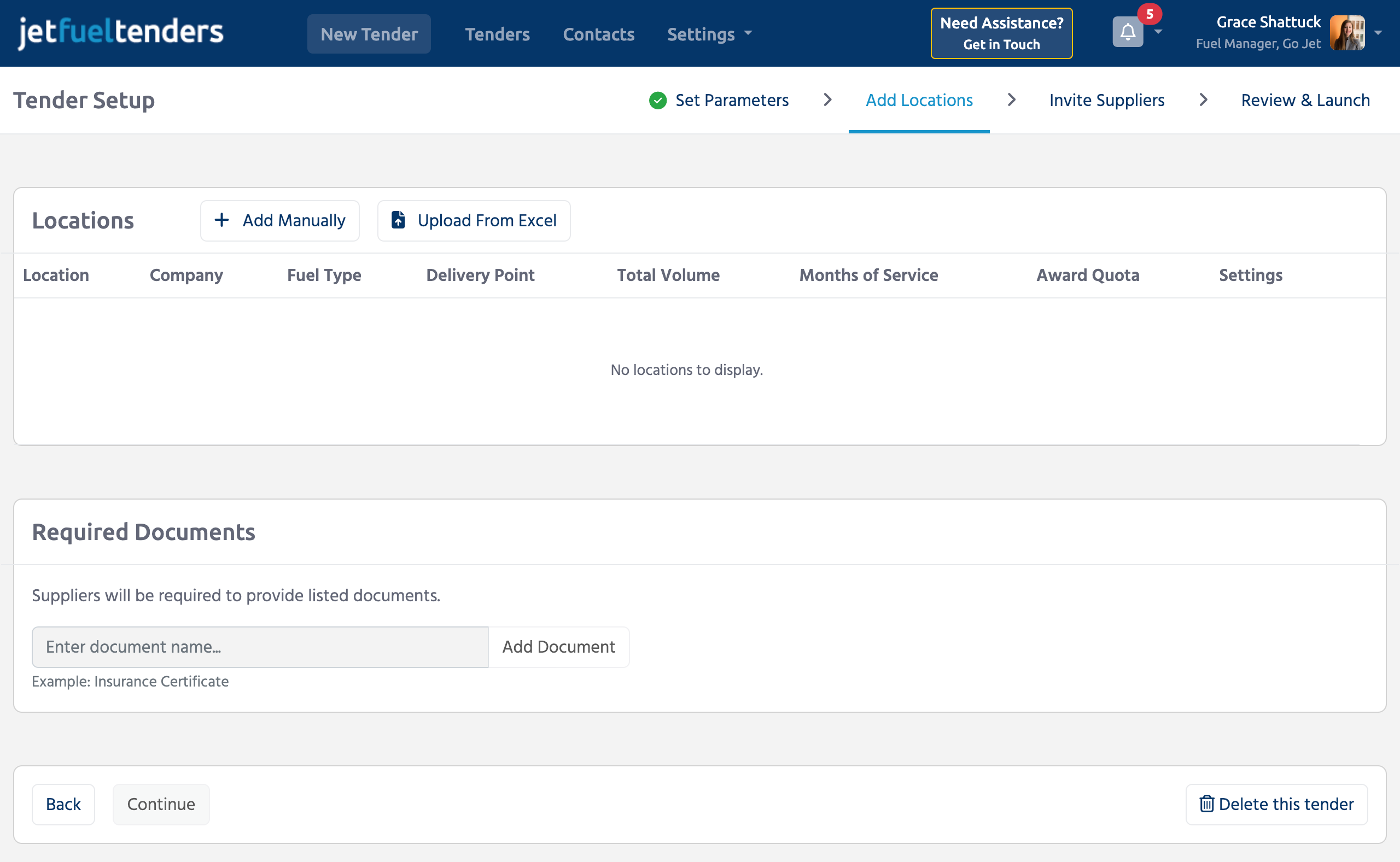
There are two different ways to add airport locations to a tender:
- Manual option is suitable for minor tenders with a few location
- Excel uploader is available for large tenders
Note: The uploaded information can be edited on the platform before or after
the tender is launched. Locations can also be added or removed from an active tender during the tender process.
Suppliers will receive automated notifications of any location adjustments as they take place.
Field Specifications
Required fields
| Field Name | Description |
|---|---|
| Location | Airport location name or IATA code |
| Company | Use this field when tendering for fuel with multiple companies |
| Award Quota (%) | Percentage of the Total Yearly Volume which will be awarded to one supplier |
| Currency | Preferred currency for this location |
| Units | Preferred units for this location |
| Delivery Point | Preferred delivery point for this location |
| Contract Start | Preferred contract start date for this location |
| Contract End | Preferred contract end date for this location |
| Average Uplift per Flight | Average amount of fuel that is uplifted per flight at this location |
| Months of Service | Number of months for the above contract period at this location |
| Yearly Volume | Total estimate fuel volume for this above contract period at this location |
| Monthly Volume | Estimate monthly fuel volume at this location |
| Fuel Type | If applicable, choose domestic, international, bonded or SAF fuel |
| IATA Service Level | Select the required service level. View IATA service level specifications |
| Index Preference | If applicable, specify the preferred price base index at this location |
| Delivery to aircraft | Request suppliers to specify the delivery method to the aircraft at this location |
| Delivery to airport | Request suppliers to specify fuel delivery method to this airport |
Add Airport Location Manually
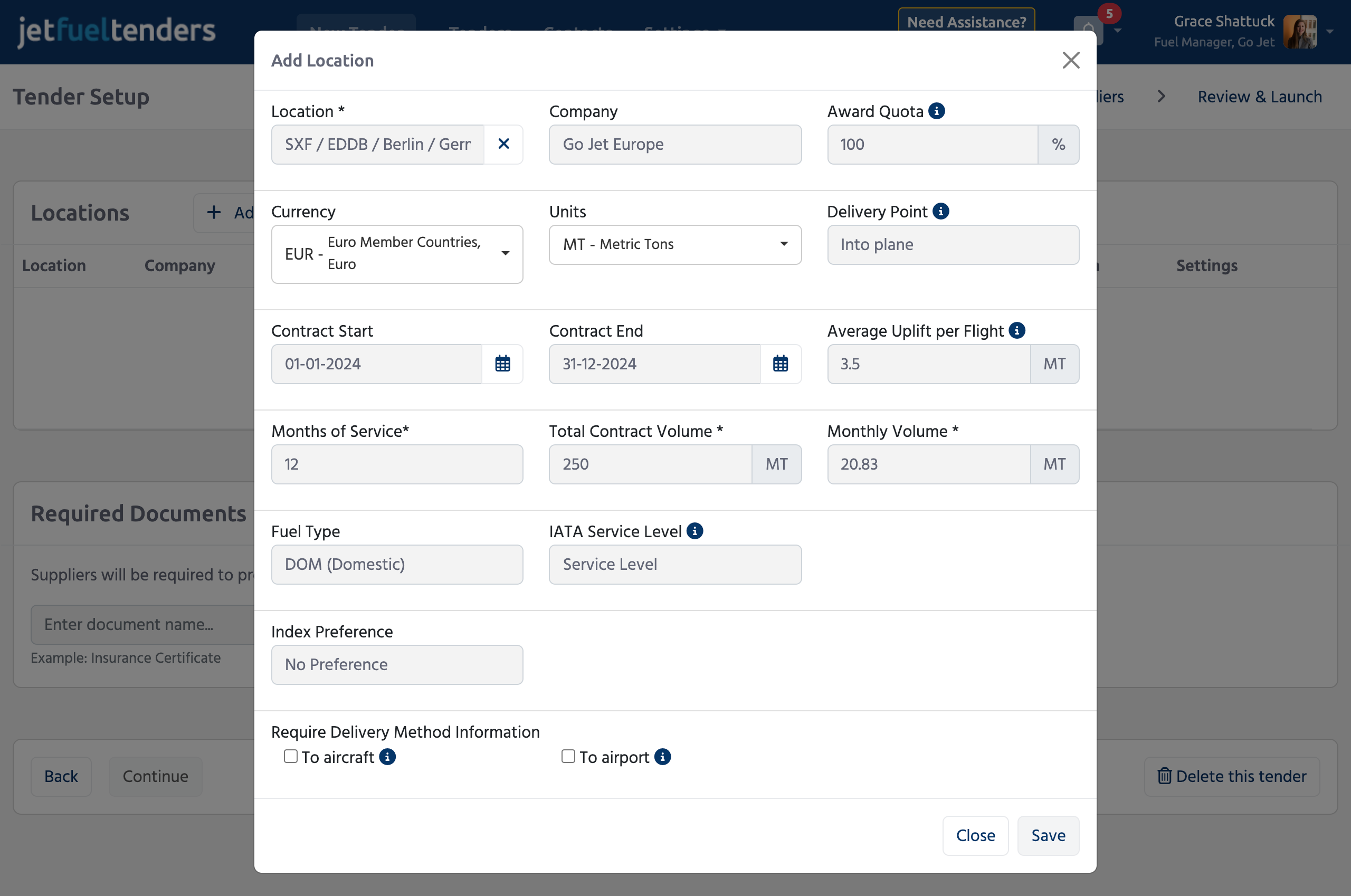
Import Airport Locations from Excel
- Download the custom Airport Locations Template by clicking on the Upload From Excel button.
- Follow the instructions in the Excel file to add the required location information.
- Upload the Excel document.
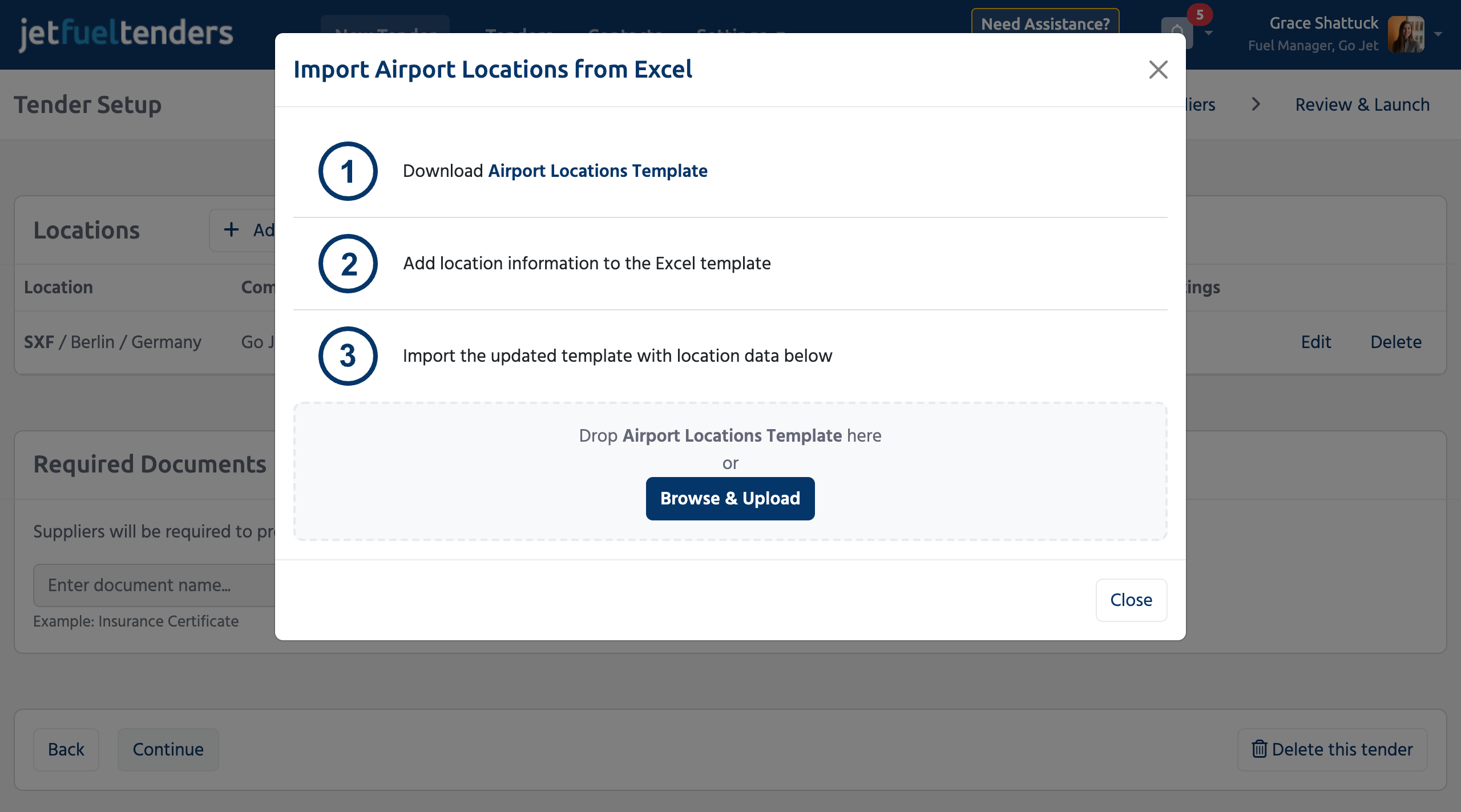
3. Invite Suppliers
There are three different ways to invite fuel suppliers to participate in a fuel tender:
- Manual option is suitable for minor tenders with a few location
- Excel uploader is available for large tenders
- Add suppliers from a contact list. This options suggests offers a list of suppliers who were invited to airline's previous tenders. Contacts in the contact list can be managed in the Contacts sections of the website which is accessible form the main menu at the top of the page.
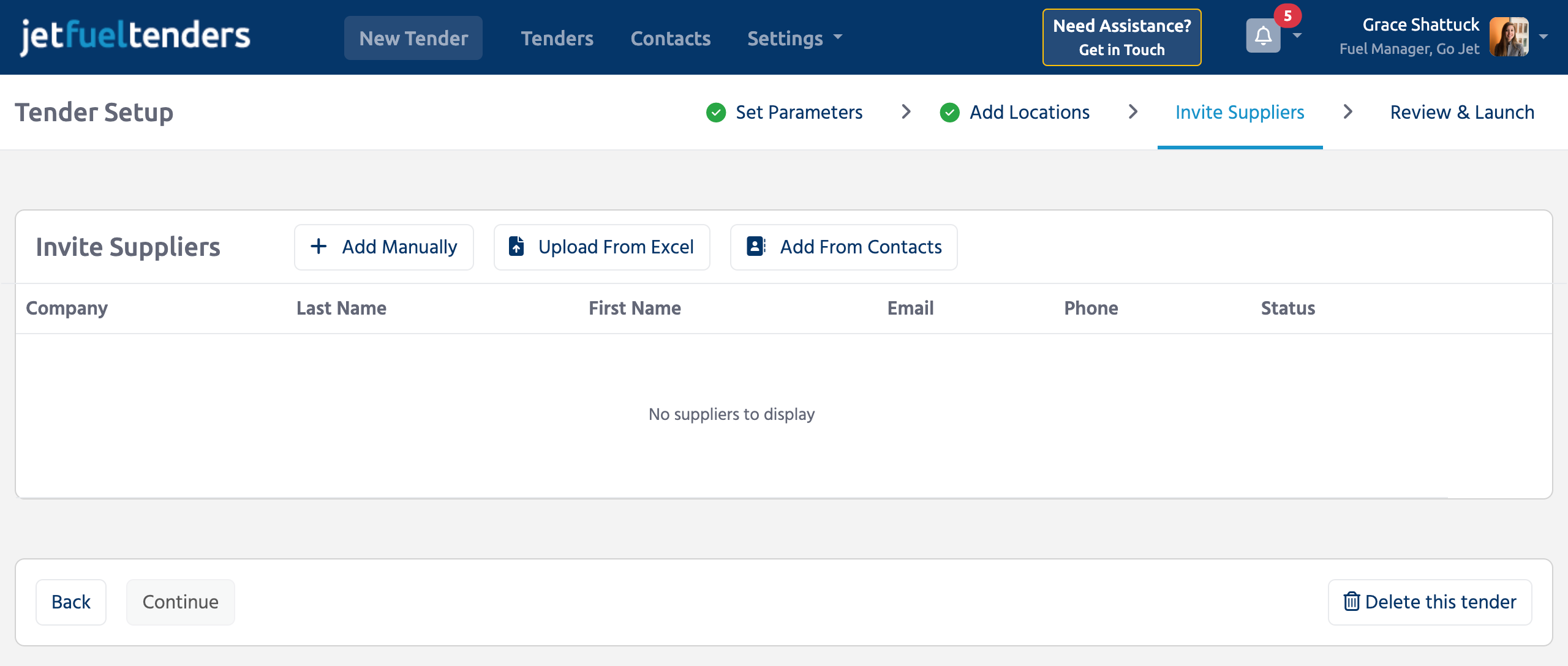
4. Review & Launch
This stage allows the fuel procurement team to review the prepared tender before it is launched.
The Export Tender button in the top right corner produces an Excel document with a copy of tender information for sharing and backup.